5 Myths About Canvas LMS
Lately there’s been a lot of questions and frustration from teachers about Canvas LMS. I get it. I’ve sworn at Canvas a few several times. I can’t imagine having to learn Canvas LMS in the midst of teaching during 2020. However, I’ve grown to like Canvas over the years and need clear up a few things.
Myth #1: Canvas Isn’t Cute
I don’t think Canvas was designed to be visually appealing. It’s rather utilitarian BUT you can easily make it attractive! Those Google Classroom banners everyone loves, you can do the same thing in Canvas. You can import banners, images, and custom buttons to make it look cute and support younger students who need more visual input for navigation. It is a bit more work, but I’ve seen some stunning pages. I put some effort into my homepage this year and am happy with the result.
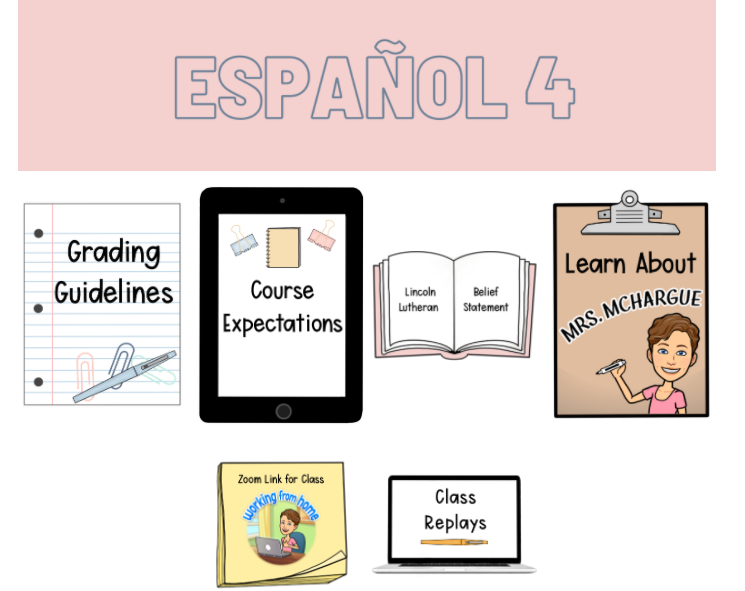
Myth #2: Google Doesn’t Work With Canvas
If you were using Google Classroom and were forced to switch to Canvas, don’t throw out all of your Google resources! Google integrates beautifully with Canvas. You can post links to Google resources, integrate Google resources into assignments and students can connect their Google Drives and submit assignment files straight from their Google Drive!
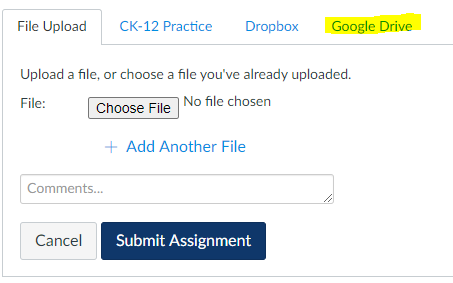
Myth #3: It’s Complicated To Navigate
If you are used to a simple platform with only a few options and no freedom to customize the experience, Canvas is going to seem complicated for teachers and students to use because there are so many options. However, there are ways to simplify it. Clean up the student navigation on the left-hand side and hide everything they don’t need. It will be much easier for them to manage if there are fewer links and options. Choose one place to house your content (I use modules) and be consistent.
Myth #4: Assignments & Student Work Are Hard to Manage
OK, I have NO idea where this one came from! Canvas is fantastic for organizing assignments, managing students who have submitted multiple files for an assignment, and easily messaging students who are missing work. You can even sort SpeedGrader by assignment status (Graded, Needs Grading, Not Submitted). I love how Canvas handles assignments on the teacher side.
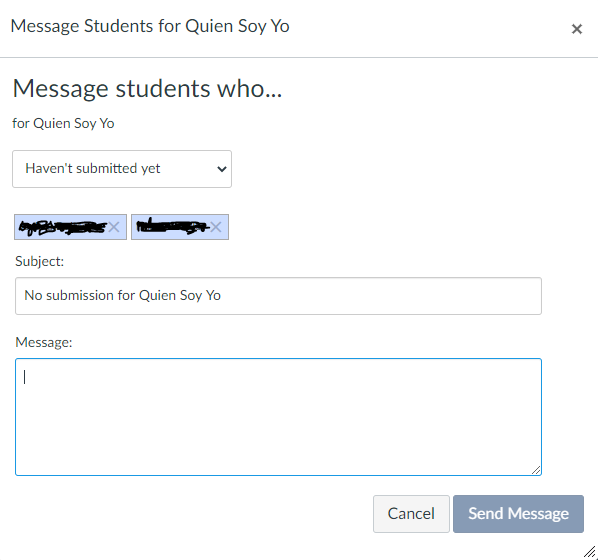
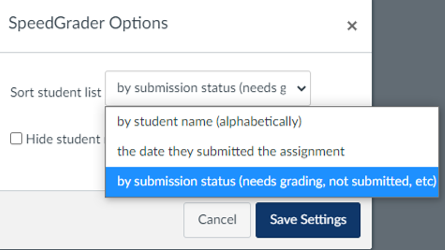
Myth #5: It’s Complicated
Canvas LMS is a beast. I don’t deny that. If you try to do everything at once, it will be overwhelming and, yes, complicated. As I write this, I am 5 years into using Canvas and STILL finding new bells and whistles. If you’re new to Canvas, do only what you need to: assignments and some way to get content to students (I love modules). That’s it.
- Don’t go too crazy making it cute.
- Don’t try to integrate a bunch of 3rd party platforms.
- Keep assignment options simple for students.
- Learn as you go.
- Get the basics down and, when you’re ready, add one more thing. Then another, and another, and another.
There is ALWAYS more to learn with Canvas. You don’t need to do it all.
Let me help you love Canvas!
Phew! I think I’ve done a decent job of defending Canvas’ honor. I really do love Canvas and I’d like to help you love it too! Check out my Instagram IGTV for video tutorials. Search this blog for “Canvas” to find all Canvas related posts. If you just wish someone would sit down with you and explain how to really use Canvas step-by-step, I can help there too. I’ve got an entire library of Canvas video tutorials waiting for you in my Canvas for Beginners library. It has over 30 short, video tutorials covering the basic (and not so basic) features of Canvas for teachers. You can check it out, learn more, and preview some lessons here.
Let me help you with Canvas. Leave your questions or frustrations below.
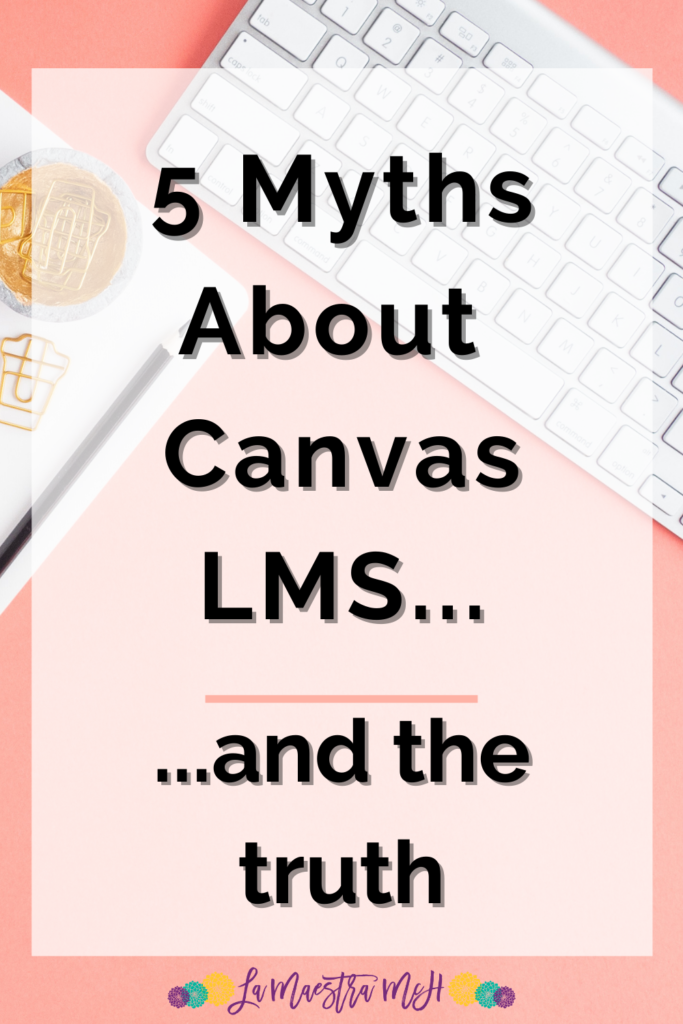

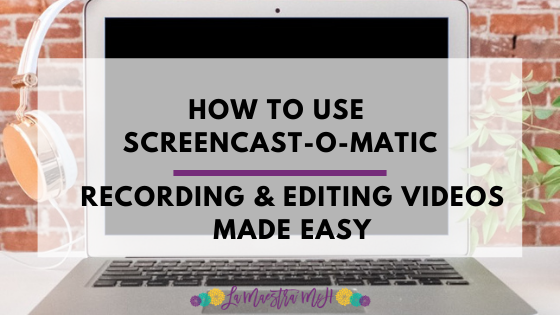
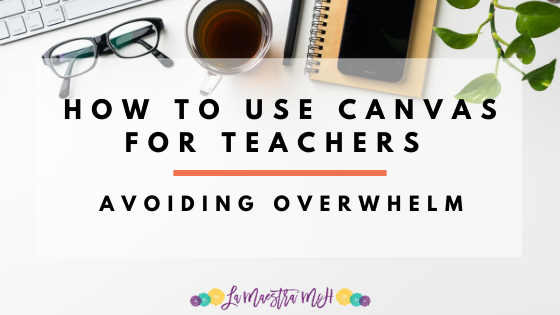
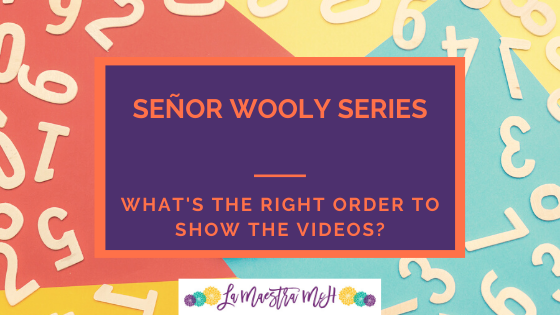
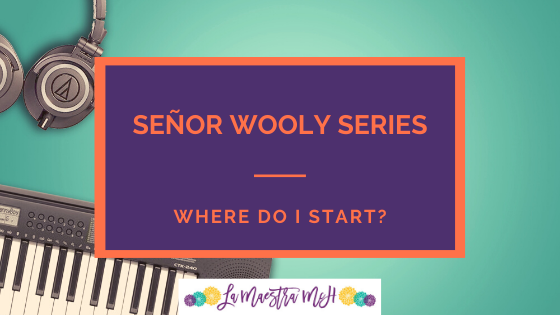
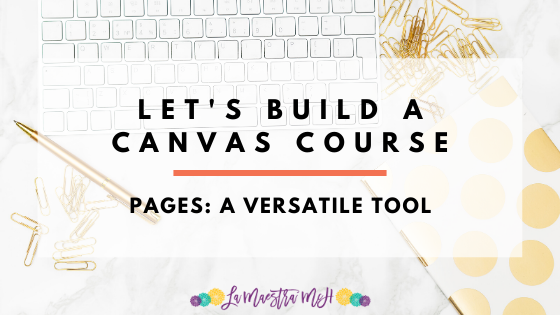
I am assigning google slides through the google cloud assignment external tool. My students have iPad and when you click on the assignment it sometimes won’t load in the window and it forces them out to slides. Is there a work around? Am I doing something wrong? Also, many slide assignments have come back blank, even when I know they were completed. In the speed grader they are completely blank. Any idea why?
Hi Gina,
iPads (or other tablets) will usually force the user to use the app (Slides in this case) instead of the web version. I’m not sure of a work around for that. It should still work even if they use the Slides app. I know I’ve had students successfully complete and submit via the Slides app. As far as the slides being blank in Speedgrader, that I don’t have an answer for. I would start by investigating which devices students used, and the exact steps they used to submit the assignment to see if any patterns emerge. I usually do a test run on anything new with my students to troubleshoot individual device issues. Good luck!