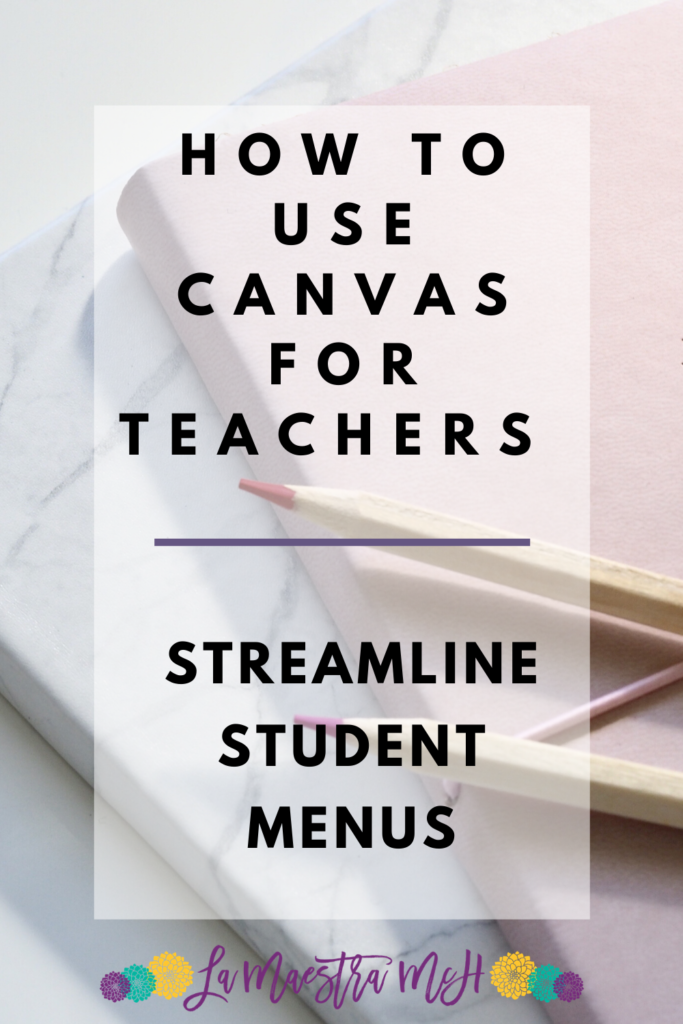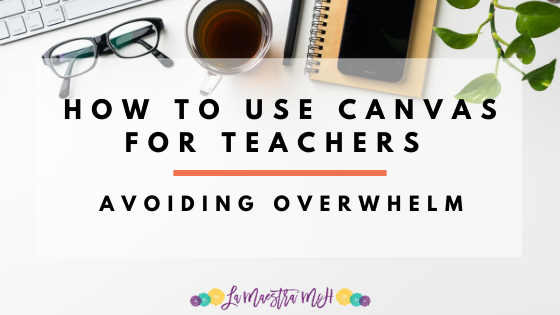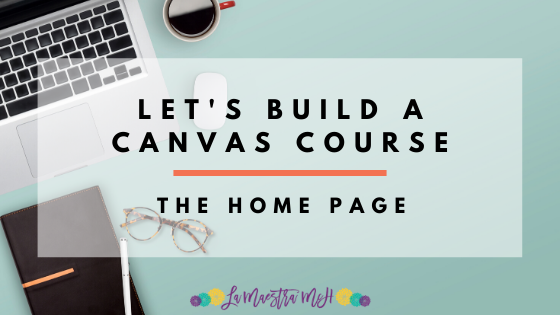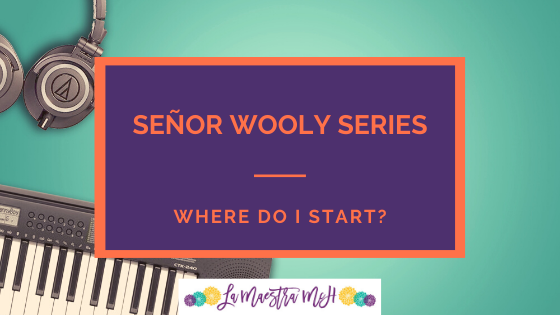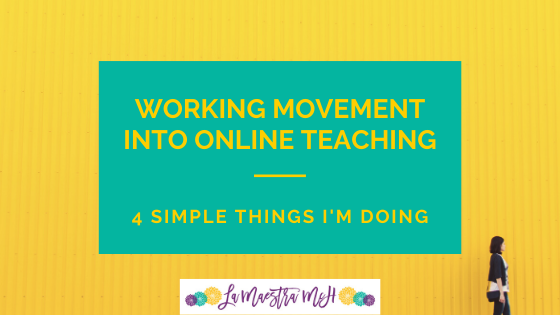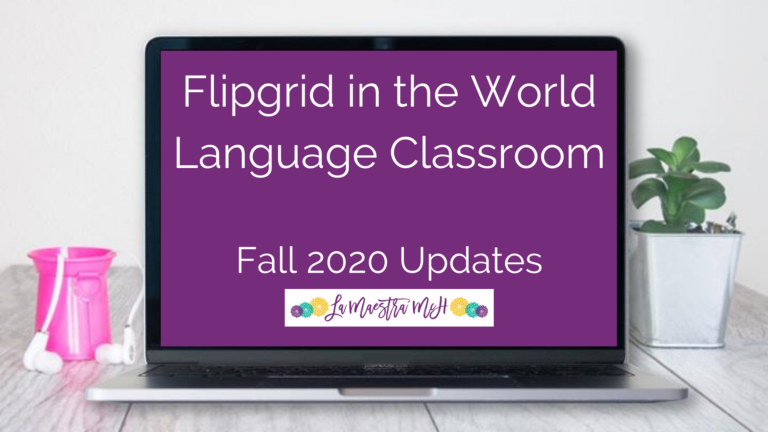How to Use Canvas For Teachers: Streamline Student Menus
Welcome to my Canvas series. Each post focuses on one, manageable aspect of how to use Canvas for teachers.
As a minimalist, extra, useless clutter makes me anxious and annoys me. That’s why one of my favorite Canvas features is the ability to hide unused items from students. This makes things easier for students (and therefore you as the teacher!) Here are two ways I streamline menus for students.
Student Left-hand Menu
Did you know, not only can you hide what your students don’t need, but you can customize in what order they show? Go to settings and navigation! Put what student need to access most at the top of the menu! Be sure to hide the “Files” option! I explain why in this post.
Keeping Modules Manageable
I organize all of my units into modules. I have a lot of items in the modules but I only let students see what they need when they need it. While I can see everything at the start of the unit, the modules “grow” only as students progress through the unit and need the items. This keep them from being overwhelmed while allowing me to have everything ready ahead of time.
That’s it! It’s that simple to take Canvas from overwhelming for students to streamlined and easy to navigate! Check out my other posts about Canvas to learn more quick tips!
Follow me on Instagram to get more quick tips about Canvas and other teaching tech!