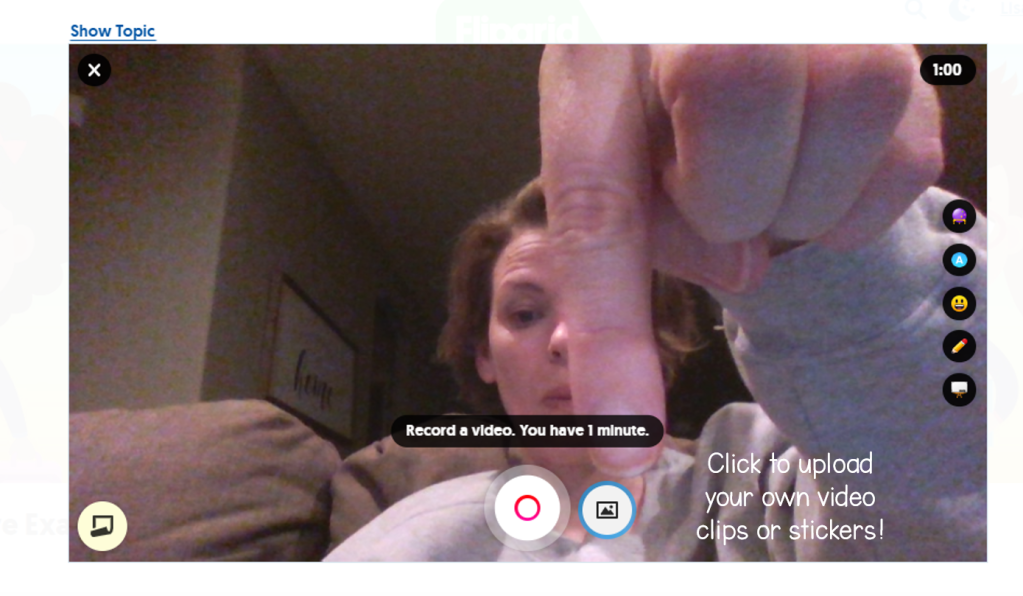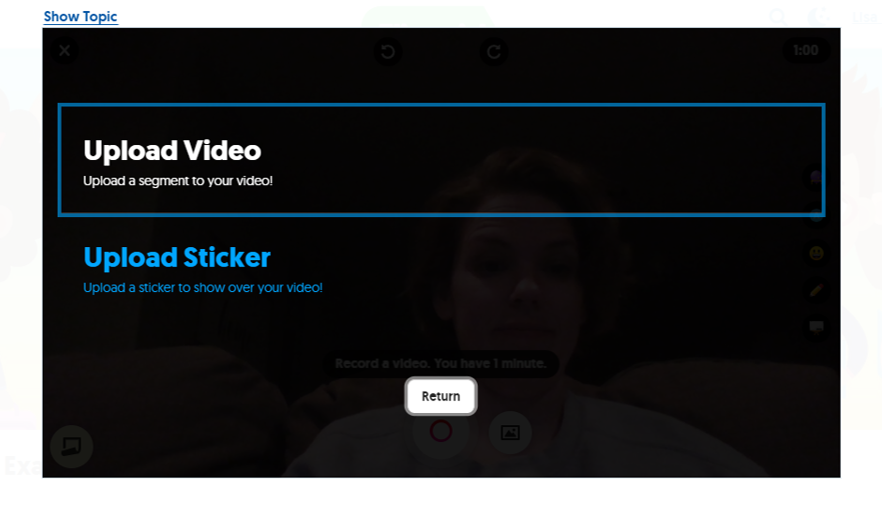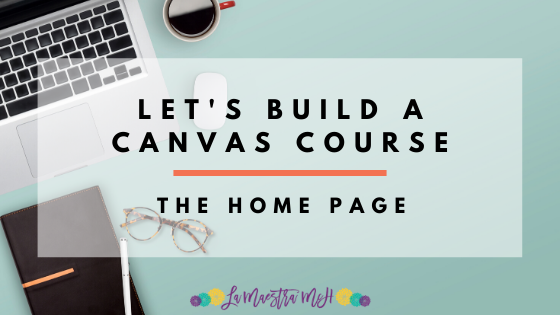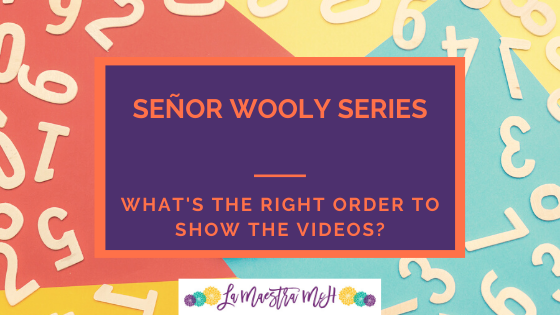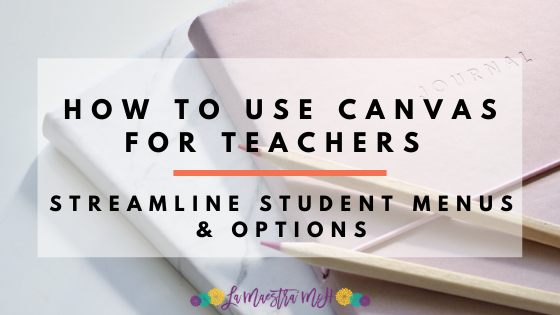Flipgrid in the World Language Class: Student Video Features!
This is the second in a series of posts about using Flipgrid in the world language classroom. You can catch the first post here about captions, transcripts, and the immersive reader features. Let’s look at the features available to students as they record a video! Please note that you can turn these all on or all off (no in between) for student videos &/or selfies.


On the right side of the recording screen, students have several tools (if you enable them) here they are:
Filters
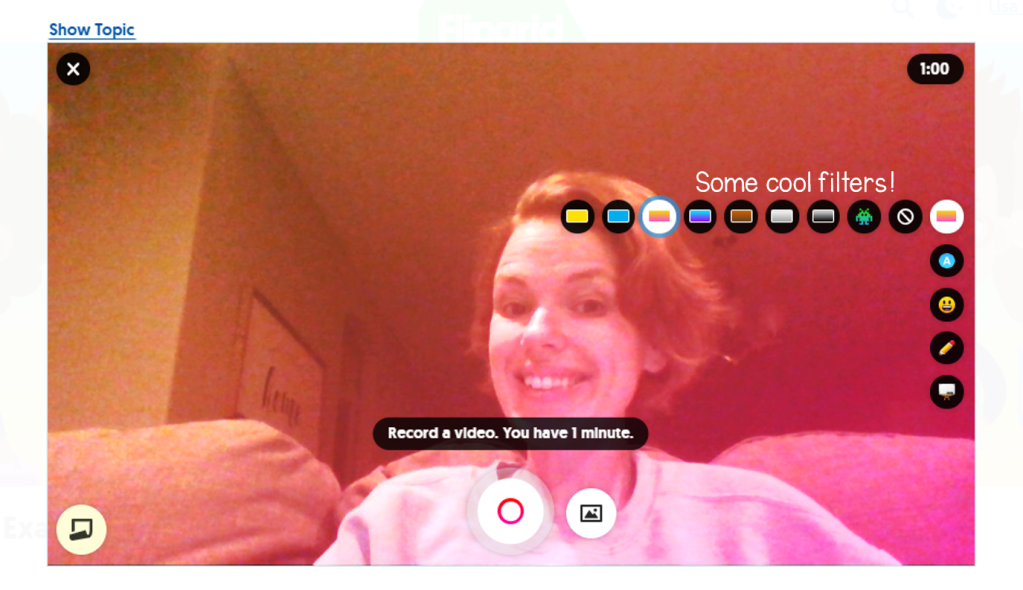
Let’s face it. Filters can help A LOT on a day when we just aren’t feeling or looking our best! They are also helpful for lowering the affective filter and helping students feel more comfortable speaking on video.
Type Text on a Video

Students can now type text on videos. In the last post I talked about Flipgrid’s auto-generated captions. Students can create their own subtitles or highlight key words/phrases! What a great way to throw in some rejoinders you’ve been using in class or respond to their own speech with text reactions! There are a few color options and text can be resized and moved as needed. You can also move it off the screen and out of view if you’re done with it. I think this feature could compliment the drawing feature for story telling too. More on that in a minute.
Stickers
Who doesn’t love a sticker? My high schoolers do and now they can stick them on their videos. There is a huge variety. Basically all the emojis are available as well as dress up accessories and some school-related items. Oh, and yetis and unicorns of course!
Drawing on Video

Students can now draw right on their video. How great would this be for a story retell or to aid in practicing circumlocution?! Students could circumlocute a word in the TL then draw it at the end. I think this could be a fun class-made game!
Whiteboards & Blackboards
Students can pop up a white or black board to draw on. I’m thinking story retells or explaining grammar concepts. The tricky thing is that I have yet to find an erase button other than the “undo” button and once you leave the whiteboard, the writing stays on the video. It can be moved out of frame but an eraser would be great. Am I just missing it? Comment below and help me out if I am!
Sticky Notes
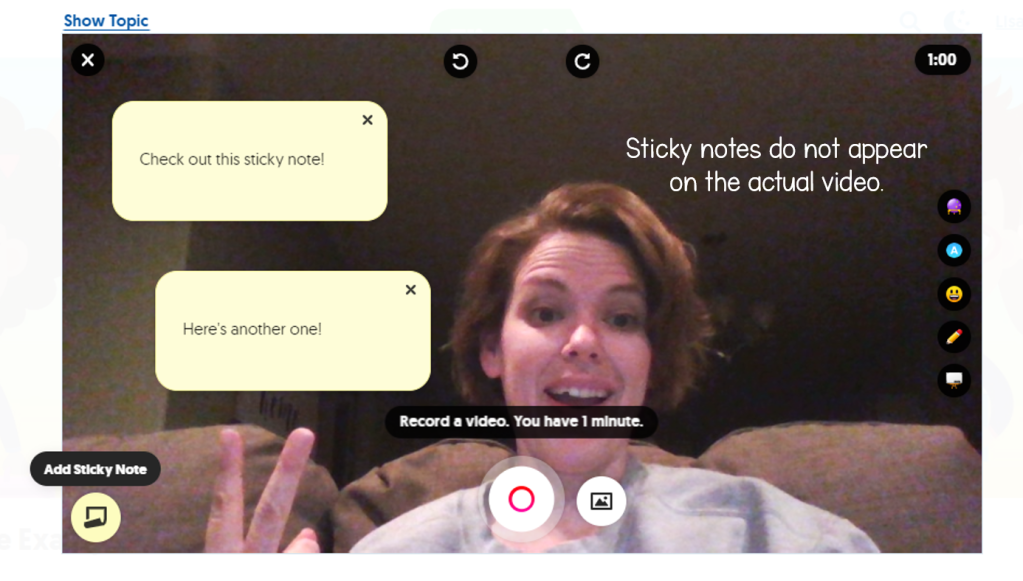
Sticky notes DO NOT appear on the video. They are apparently just to help the speaker out. Could be useful for students to organize their thoughts or reference key phrases without taking their eyes off the screen…could also be a path for academic dishonesty. Not sure I’ll use these just yet…
Show/Hide Topic
This is one of my favorite features. It isn’t new but it is a game changer! When you click “Show Topic” the topic instructions will appear! They do not show up in the video, only the student can see them. I use this when I have students record videos navigating a map. They can click “Show Topic” and see the map but their faces still appear in the video. So helpful for the, “What are we supposed to do?” instances.
Upload Your Own Files
Want to pre-record a video or make stickers more personal? Students can upload files! I have yet to use these features but I’ll probably be uploading some Bitmojis in the near future to use! Students could also upload actual photos as stickers and talk about them! This opens up so many possibilities!
There you go! A quick run-down of the features available to students as they record videos. Turn these features on or off for student videos/selfies when you create or edit a topic (NOT a grid, the topic).

In the next post I’ll be sharing practical ideas to use Flipgrid in Spanish (or any world language) class.
Previous posts in this series
Flipgrid Post #1: Captions, Transcripts, Immersive Reader