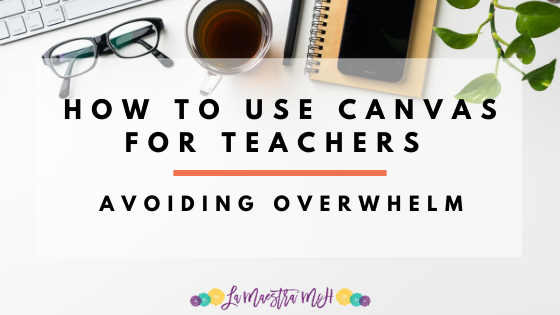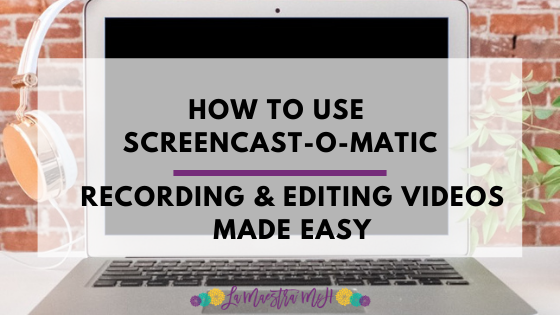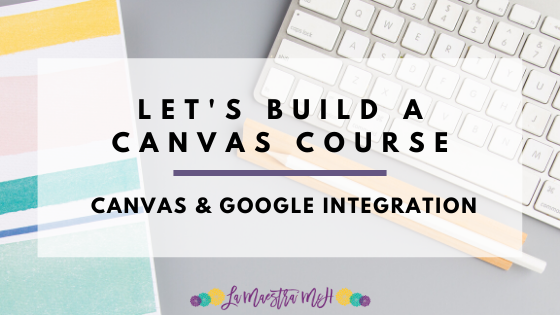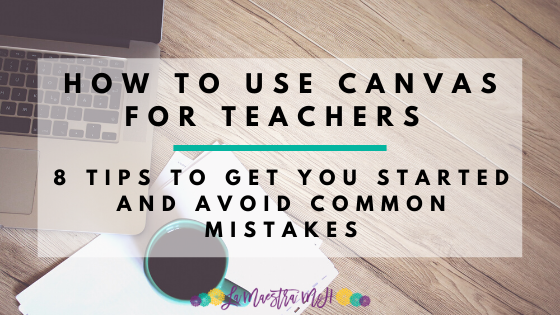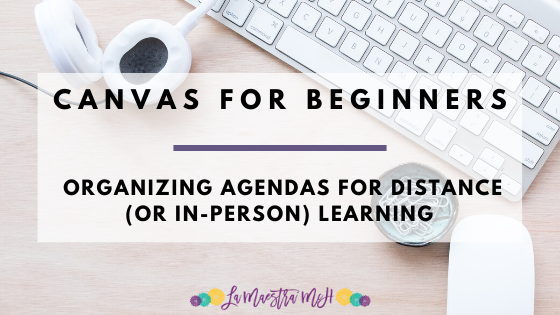4 Ways I Made My Existing Activities Digital
I currently teach in that special hell of mostly face-to-face but sometimes a student will switch to online with zero notice. I literally have no idea how many students will be in my room or if I’ll have any online via Zoom. This means I have to have all my activities ready for either situation. Here’s a few ways I’ve been able to keep my sanity (OK, fine most of my sanity).
GoFormative
I know I talk about this a lot but it has seriously saved my a** so many times! I’m able to upload a PDF I already have and students can draw on it, answer questions digitally, AND it will autograde. Yes please! Here’s an example of my Reflexive vs Non-Reflexive verb activity I popped in to GoFormative.

Have a GoFormative account? Click here to clone a sample of my number task cards. I uploaded the PDF of the PowerPoint and made a self-checking activity.
Good Ol’ Google Slides
This is a bit more of a labor of love BUT it was worth it in the end. I took a hands on puzzle with lots of pieces and made the pieces digital and converted it all to a Google Slide students could do on their own OR in person without having to handle and share pieces. I set the slide background as an image of the grid and clues so students can’t mess with that then put the pieces as images off to the side. Check out how one of my favorite activities (Estar + Preposition Puzzles) turned out.

To make the pieces, I had to screenshot and crop down each piece from the printable set’s grid to cut apart. It took awhile but this activity is one that students love and can be used in so many ways. It was totally worth it because I could make:
-it a listening activity for in person and online students just by me reading new clues to them.
-have students write their own clues for a partner to solve
-use it as homework
-use it as a backwards speaking activity by having students fill in the grid then describe it to a partner.
If the thought of putting One More Thing into your Google Drive stresses you out because it’s already so cluttered, grab my free checklist with files you can delete right now to start clearing the clutter!
Text Boxes Galore
Making things digital isn’t as hard as you might think. If you can make a text box, you can make it digital. I set the slide background as a picture of my Culture Sheets (just save a PowerPoint slide as a png file) and added a sh*t ton of text boxes in. Now students can type answers instead of hand writing them on paper. Get my digital El Salvador sheet for free! If you love it, check out the whole set of 21 Hispanic countries!

How To Share Your Digital Resources With Students
We’ve all been there, you mess up the sharing link and students destroy your master copy of a file. NOOOOOO. Here’s how to force students to make a copy.
- Go to Share & choose “edit” permissions (trust me)
- Paste the link somewhere so you can see the whole thing
- Change “edit?usp=sharing” to “copy”
- Copy your new link & share that one with students
Other Options
If you really want to dig in and invest, here are some other tools that teachers love!
Peardeck (I use it but not regularly and don’t have the paid version)
Nearpod (Used it long ago and it’s awesome but more work than I’m willing to invest personally)
BoomCards (Look cool but felt like too much of a one-trick pony for me)